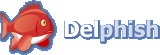Tutorial:
Checking an email in 5 steps
Viewing the status report
Emails that Delphish identified as Phishing, will be moved into the Phishing folder automatically, after you confirm an informational popup, showing the number of identified Phishing emails.
For all other emails, you see the status report instead, with an overview of all the links that the email contains. A country flag is displayed next to each link, which shows you the country, where the linked website is hosted.
This shows you the especially critical links at a glance:
- Links that Delphish already rated as questionable, are highlighted red and marked with the icon "
 Not rateable".
Not rateable". - Links that point to websites, that are hosted in a different country than most of the other links in the email, should also be handled cautiously. They can be easily identified through the country flag.
Click on these critical links consecutively and possibly also on all the other links. Below the circular link overview of all links, now more detailed information about the currently selected link is shown.
To view the image in it's original size, please click here or in the screenshot.